Order Management
This platform is your one-stop shop for exploring, selecting, and ordering your desired products, services, and devices. Using Order Management, you can efficiently expand the capabilities of your existing Enterprise Connect suite through our streamlined ordering and easy product administration. Dive right in and discover how to enhance your business productivity and growth.
Chapters in Order Managmeent
- Order a new location or services
- Enterprise Connect Site
- Products, Services and Equipment
- Change / migrate existing locations
Order overview
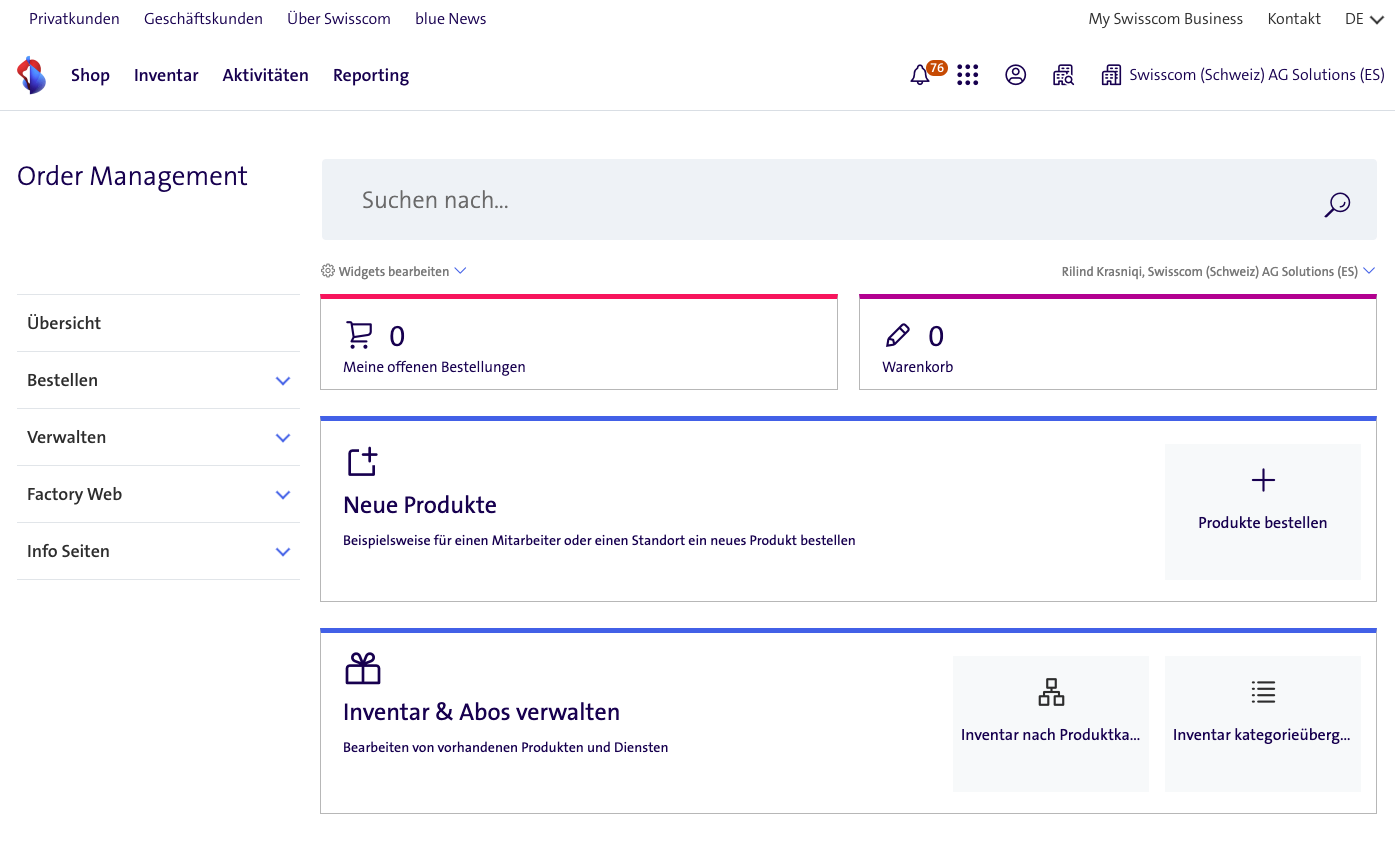
The following topics will be explained in this guide:
- Authorise user
- Available Applications and requirements
- Enter the ordering process
- Order Enterprise Connect connection (location selection)
- Further instructions (linked)
Requirements
- Configuration and installation work for Enterprise Connect requires proven specialist knowledge, experience and tools (e.g. All IP Tester) in the area of networks, IT & telecommunications.
- You are welcome to commission Swisscom with Additional Services for ordering, configuration, installation and commissioning in the online portal.
Authorise user
- The following instructions show you which authorisations are necessary for Enterprise Connect and where they can be assigned: - Assigning permissions to users (Enterprise Connect) Available applications and requirements
- In the My Swisscom Business you can: In the application Order Management menu item:
- Order a new connection for Enterprise Connect both with and without telephony.
- Make changes to an existing connection with Enterprise Connect.
- Make changes to your company profile, e.g. order or cancel Voice Line licences.
- Order or return LAN management equipment if you have enabled the LAN service.
- Order or return Voice Line equipment such as phones.
- Order or return telephone numbers. In the application Enterprise Connect Dashboard menu item: > technical network Configure and make changes. > technical telephony Configure and make changes. Enter the ordering process
-
Via My Swisscom Business "Go to the Applications" the applications will be listed:
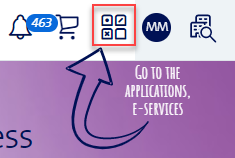
-
Select "Order Management"
-
Select "Order products"
-
Select the appropriate agreement (Enterprise Connect 1/2/3..) in which the new location is to be ordered:

5. Select the version (XS/S/M/L) of your new location The ordering process is the same for all Enterprise Connect versions.
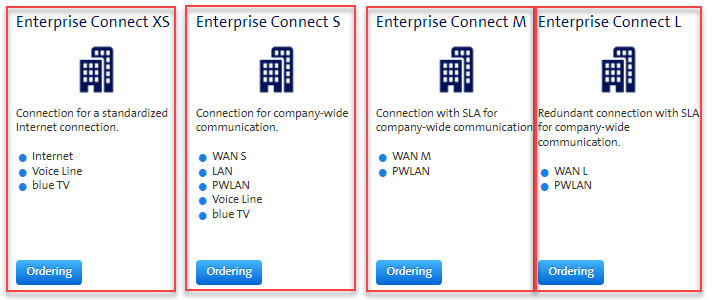
Note: You can check the contractual prices in the list below:
Order Enterprise Connect connection (location selection)
After you have familiarised yourself with the above instructions Getting started with the ordering process, you can proceed with your order here. Once the location check is complete, you can continue with the advanced instructions at the bottom of this page.
Location check:
-
For the location for your new Enterprise Connect, enter either an address or, at an existing LAN-I location that you want to take over, a router label.
-
After that, by clicking on Check availability you trigger the location check.
- The green "Verified" indicator indicates that Swisscom was able to assign the location to your company.
-
Clicking on Next will take you to the next step of the location check.
-
If Swisscom cannot assign the address/router label to your company, the system will display you with an error message.
- You can now correct the entry and repeat the location check.
- If you think the entry is correct, you can cancel the order and report the missing address to us under Initiate troubleshooting.
- By clicking on Getting help you trigger a general error message to Swisscom.
-
By selecting Add a new access and clicking on Next, you will take you to the next step of the location check.
- You can always accept an existing LAN-I port (Office Access) at the location for an Enterprise Connect port.
- In principle, three types of new connections are possible: > Fiberglass / Fiber > Copper > Mobile connections
- The connection options displayed at your location depend on the expansion standard of the location and the existing free lines.
- A mobile connection is always possible at any Enterprise Connect XS and S location and is always displayed.
-
For copper or fiber optic connections, the next step is to check the presence of free lines at the selected location.
-
To set up a mobile port, select it and click on Next.
- You will be taken directly to the order entry.
- An availability check is not necessary.
- If you're in doubt as to whether the coverage is sufficient at your location, you can use an app to test the coverage. (e.g. Network Cell Info Lite for Android)
-
You can always report missing or incorrect information to Swisscom by filling in the relevant form.
- I can't find my OTO-ID on the list -> Getting Help
- I do not know my OTO ID -> Getting Help
- I don't have a fibre socket (OTO) -> Getting Help
- I have a general problem/request -> Getting Help
Order Information
The result of the connection point check is indicated by colors and hints.
Green: If both the note text is green and Checked appears green, everything is fine and you can click Next and go to the order entry.
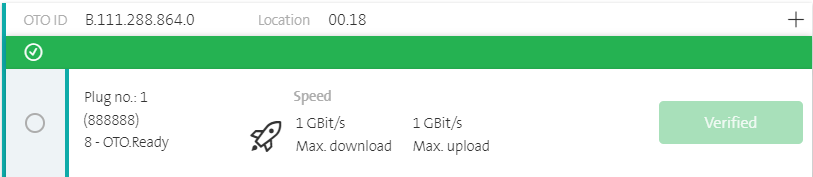
Orange with text: "Attention! A service has already been activated at this connection point. If you do not need it after installing Enterprise Connect, you can continue with your order." Only click on "Next" if you actually no longer need the existing services.

Orange with text: Infrastructure problem
Select a different port or contact Swisscom via Initiate troubleshooting.

Further instructions
- Migrating an existing LAN-I access (Enterprise Connect)
- Order Enterprise Connect XS
- Order Enterprise Connect S
- Order Enterprise Connect M/L
- Order Enterprise Connect XL
Overview Page
- On the Overview page you will see the summary of your order.
- You have various options:
Send order
- This completes your order.
- No more changes are possible after this.
- You will receive an order confirmation by email in a few minutes.
Add to shopping cart
- The order appears on the main page of Order Management under My Saved Orders.
- You can modify (change, send, delete) the order there at a later time.

Customer reference:
- This information appears in the subject of the email.
- This information does not affect the order process.
Remarks
- You can add personal information to the order.
- You will find this later in the corresponding order in Order Management under Ordering > Track Orders.
- This information does not influence the order progress.
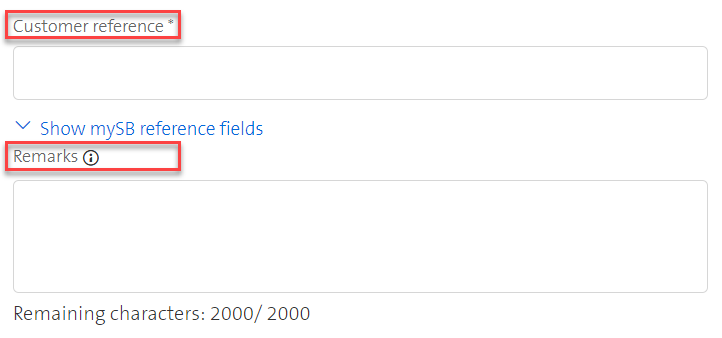
Changes and Orders via Shopping Cart
Commercial changes
- Enterprise Connect distinguishes between commercially relevant options and purely technical options.
- Commercially relevant options are any options whose initial purchase order or change affect the service price.
- You can manage these options via «Enterprise Connect Dashboard» > «Order Management».
Technical changes
- Purely technical options are all those options that can be configured directly and whose technical activations or deactivations do not affect the service price.
- You can configure these options directly via «Enterprise Connect Dashboard».
- Both applications are launched from the Enterprise My Swisscom Business.
- For the best experience with the Enterprise Connect Dashboard, chrome browser is recommended.
- You cannot cancel certain options in Order Management until all related technical configurations have been disabled in the Enterprise Connect Dashboard (e.g. Fixed Public IP addresses must no longer be assigned to a server or DMZ, or a LAN switch may no longer be paired).
Shopping cart and functionality
Using shopping cart
- The configuration adjustments made are not executed immediately.
- You can make several configurations and then send them with a single order via the shopping cart for execution (analog webshop, place order).
- Exception: Restart/reset the Centro Business CPE will run directly.
- When you start the checkout process, the system displays the order details again.
- Before you can submit the order, you must enter additional order data such as the order title, order creator and ordering party so that it is possible to track who executed a change, when and why.
- As a rule, order processing takes less than 10 minutes.
- Note: During order execution, you cannot continue to use the Enterprise Connect Dashboard.
- During this time, other users are also not able to start a new order.
- The Dashboard remains locked until the order has been completed, even if the user logs off and back on again during order execution.
Collecting and submitting orders via shopping cart
- Click on the shopping cart icon on top right. The shopping cart containing all orders.
- Click on 'Order overview' to start the checkout process or on 'Discard configuration'. Note: The locations with an open change are highlighted in orange.
Operating Procedure
- The configuration adjustments made are not executed immediately.
- You can make multiple configurations and then send them for execution with a single order via the shopping cart (similar to a webshop, place order).
- Exception: Restarting / resetting the Centro Business CPEs is executed directly.
- When you start the check-out process, order details are displayed again.
- Before you can submit the order, you must capture additional order data such as order title, order processor, and order initiator so that it is possible to trace who executed a change, when, and why.
- The processing of an order usually takes less than 10 minutes.
- The Enterprise Connect Dashboard cannot be used while the order is being executed.
- Also, no other user can start a new order during this time.
- The dashboard remains locked until the order is completed, even if the user logs out and back in during the execution of the order.
Remarks
- If you have any further questions about the Enterprise Connect Dashboard, you can contact us at any time.
- The contact form is located in My Swisscom Business by the question mark, then 'Contact'.
- Configuration and installation work for Enterprise Connect requires proven expertise, experience and tools (e.g. All IP Tester) in the field of networking, computer science & telecommunications.
- Swisscom can be commissioned for the configuration, installation and commissioning.
- To do this, order the corresponding service via 'My Swisscom Business' in 'Order Management' under 'Order', 'Order Products' and 'Additional Services'.