Installation of the router
This page describes how the individual router models have to be connected to the Enterprise Connect network (WAN) in order to perform the activation subsequently.
Please select the corresponding router model below, which you would like to install:
- AR657W
- AR6280
- AR8140
Installing the AR657W router model
If not specifically noted, the following description of the router
installation applies to EC-M, EC-L and
EC-XL sites. For EC-XL sites, simply install two routers according to
these instructions.
The router has a fan. The side ventilation slots must not be covered. Please make sure there is at least 5 cm of free space around the router so that the heat can dissipate.
The AR657W router can be operated as desktop equipment or in a 19" rack. The mounting brackets for rack installation are included.
If you need a description to find the ports on the router, you will find it in the router overview.
Power connection
- Plug the power supply unit into the socket and into the router.
The router turns itself on automatically after the power supply unit is connected.

-
Secure the power cable with the power cable fastener provided.
-
After turning on, a FAST flashing of the green SYS LED is visible on the router. Please wait until it flashes SLOWLY. The router is then ready for operation.
EC-M Installation on a copper connection
In case of a copper connection, Swisscom has installed a copper socket.
Connect the VDSL port of the router to the copper socket using the DSL connection cable supplied.
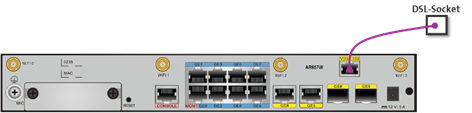
The VDSL LED on the front of the router lights up green or flashes green approximately 6 minutes after the VDSL line is switched on. This time is needed to establish the VDSL connection.
Installation on a fiber connection
The installation is carried out according to the existing fiber optic connection, which can be an FTTH, xgsPON or FTTO connection.
EC-M: FTTH connection
In case of a FTTH connection, Swisscom has installed a OTO socket.
Insert the supplied SFP into port GE9.
Connect the GE9 port of the router to the OTO socket with the supplied
fibre cable.
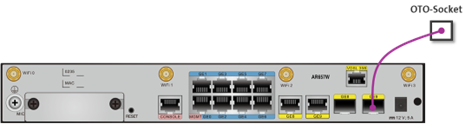
The GE9 LED on the front of the router now lights up green or flashes green.
EC-M: xgsPON connection
In case of a FTTH connection, Swisscom has installed a OTO socket.
Please carry out the following installation steps:
-
Plug the included xgsPON module into the GE9 port.
-
Connect the xgsPON module in port GE9 of the router to the OTO socket.
The fiber optic cable is part of the delivery
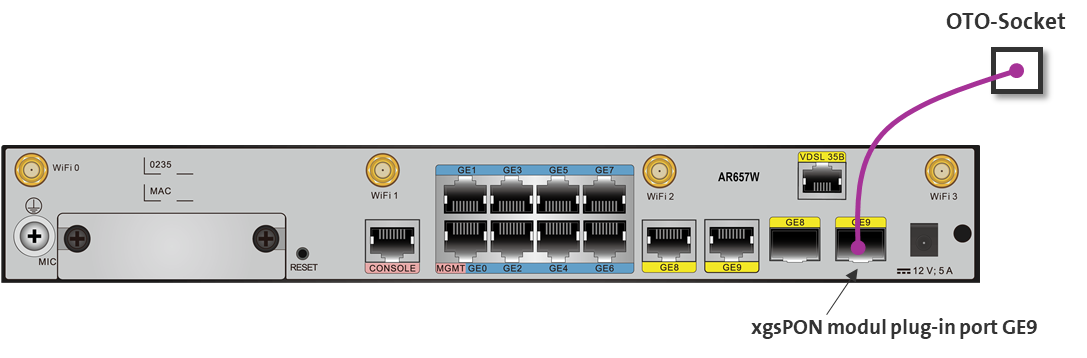
-
Do the xgsPON pairing on the EC dashboard as follows:
-
Open the pairing at CPE on the corresponding site (steps 1 to 3)
-
Enter the MAC address specified on the router (step 4)
-
Confirm your entry and submit
-
After the pairing, wait 2 minutes to activate the router with ZTP.
Note: The LED from port 9 on the front of the router will only light up after the ZTP process has been completed.
-
The status of the pairing is displayed in the dashbar. The status display must be updated manually.
-
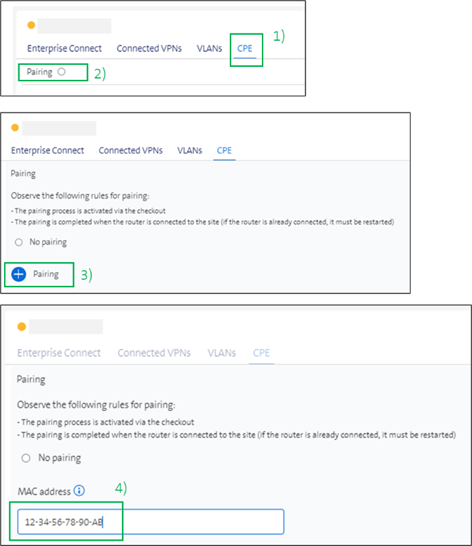
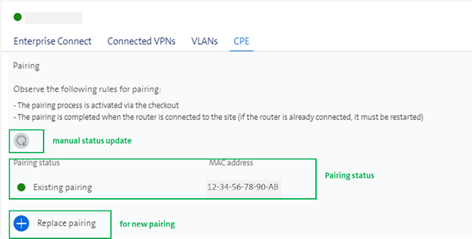
EC-L/XL: FTTO connection
Insert the supplied SFP into port GE9.
For a FTTO fiber optic connection, no fiber optic cable is supplied. The customer is responsible for the house installation and therefore a fiber optic cable must already be available at the router location.
Plug this fiber optic cable into port GE9 of the router.
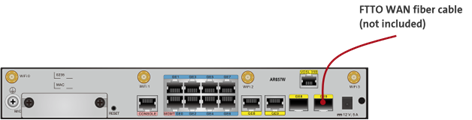
The GE9 LED on the front of the router now lights up green or flashes green.
Installation on Mobile Access
Please follow the steps below for installation:
-
Connect the power supply and the 5G receiver using the supplied 3m ETH cable.
-
Plug the power supply into a power socket near a window.
-
Open the window. Hold the 5G receiver with the Nokia logo facing outside and press the measurement button. Use the LEDs to find the optimal positioning.
-
LED flashing white → Software update in progress. Do not unplug the device.
-
LED flashing green → the device is staring
LED solid green → Very good connection. You can install the 5G receiver here. -
LED solid yellow → Connection okay and installation possible.
You could consider testing other windows for a better (green) signal. -
LED solid red → Weak connection. Choose a different installation location.
-
LED flashing red → No connection. Choose a different installation location.
-
-
Position the mount on the outside of the window. Clean the surface with the provided cleaning wipes before removing the protective film. Press the mount firmly and evenly for 60 seconds.
-
Insert the 5G receiver (Nokia logo facing out) into the mount (“click”).
-
Guide the cable through under the window and secure it to the window frame using the clamp.
-
Connect the supplied flat cable to the power supply and to port GE9 on the router. If a switch is placed between the router and the 5G receiver, VLAN 699 must be enabled on the selected port
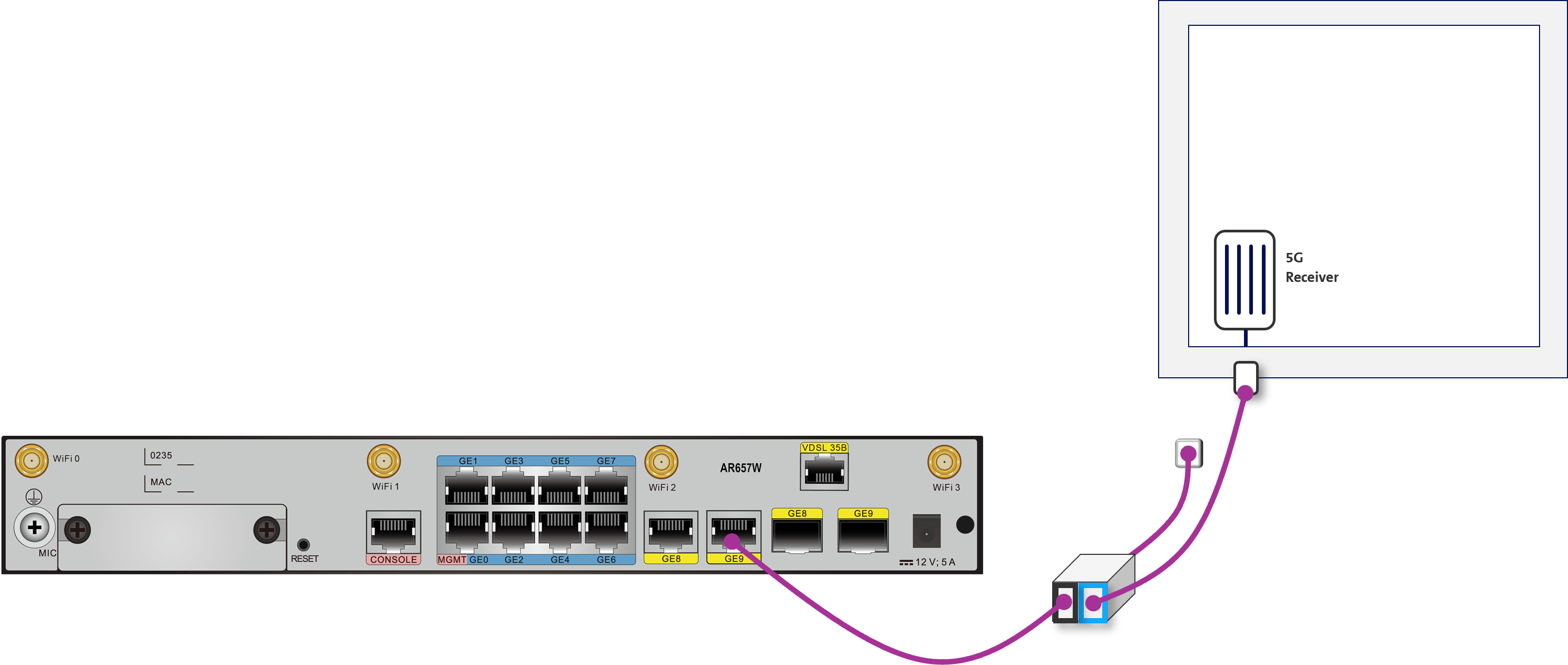
Installing the AR6280 router model
The AR6280 router can be operated as a desktop device or in a 19" rack.
Unless specifically indicated, the following description applies to the router installation for EC-M, EC-L and EC-XL sites. Both routers must be installed according to these instructions in the case of EC-XL sites.
The router has a fan. The lateral ventilation slits should not be covered. Please make sure there is at least 5 cm of free space around the router so that the heat can dissipate.
Power connection
-
Connect the two power supplies built into the router with the two power cables included in delivery with the 220V sockets
-
Turn on the router by pressing the on/off switch on the two built-in power supplies. The LED status of the two power supplies must light up in green
-
After being turned on, FAST flashing of the green SYS LED on the router is visible.
Please wait until it flashes SLOWLY.
After this, the router is operational

EC-L/XL: Installation on a FTTO connection
Insert the supplied SFP into 10G port 13.
For a FTTO fiber optic connection, no fiber optic cable is supplied. The customer is responsible for the house installation and therefore a fiber optic cable must already be available at the router location.
Connect the optical fibre cable for the WAN connection (not included in the scope of delivery) to the router on the Ethernet port 10G port 13.

The right triangular LED of 10G port 13 must light up green.
Installing the AR8140 router model
The AR8140 router can be operated as a desktop device or in a 19" rack.
Unless specifically indicated, the following description applies to the router installation for EC-M, EC-L and EC-XL sites. Both routers must be installed according to these instructions in the case of EC-XL sites.
The router has a fan. The lateral ventilation slits should not be covered. Please make sure there is at least 5 cm of free space around the router so that the heat can dissipate.
Power connection
-
Connect the two power supplies built into the router with the two power cables included in delivery with the 220V sockets
-
After connecting the power supplies, the green SYS LED on the router are flashing.
Please wait until it lights up continuously. The router is then ready for use.

EC-M: FTTH connection
In case of a FTTH connection, Swisscom has installed a OTO socket.
Insert the supplied SFP into port 10GE9. Connect the 10GE9 port of the router to the OTO socket with the supplied fibre cable.

The 10G port 9 LED on the front of the router now lights up green or flashes green.
EC-M: xgsPON connection
In case of a FTTH connection, Swisscom has installed a OTO socket.
Please carry out the following installation steps:
-
Plug the included xgsPON module into the 10GE9 port.
-
Connect the xgsPON module in port 10GE9 of the router to the OTO socket.
The fiber optic cable is part of the delivery.
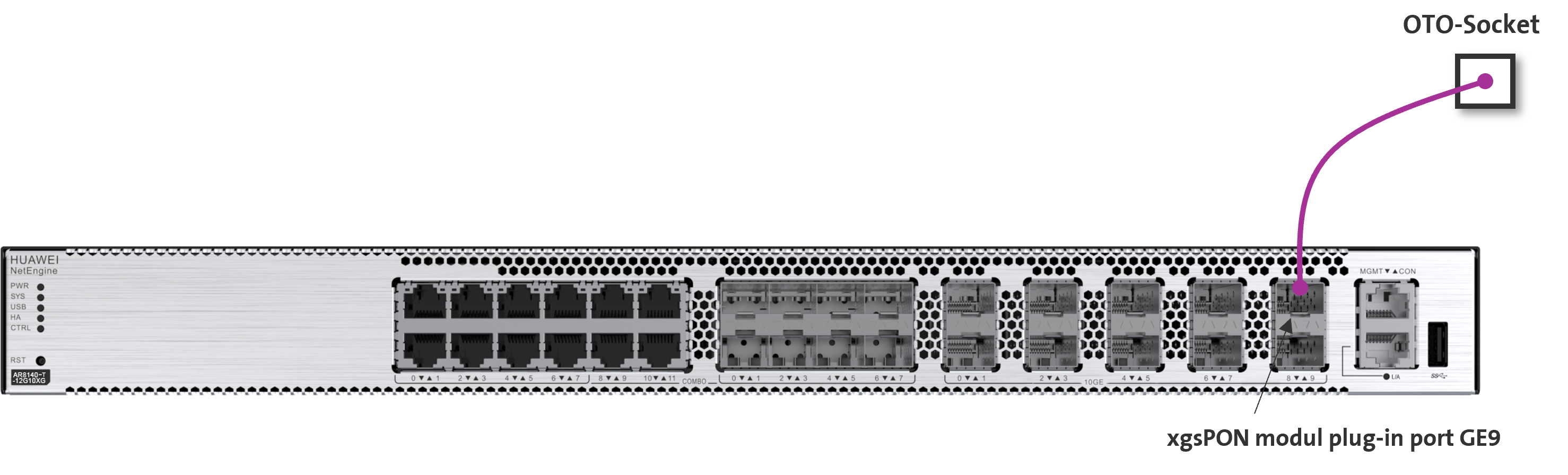
-
Do the xgsPON pairing on the EC dashboard as follows:
-
Open the pairing at CPE on the corresponding site (steps 1 to 3)
-
Enter the MAC address specified on the router (step 4)
-
Confirm your entry and submit
-
After the pairing, wait 2 minutes to activate the router with ZTP.
Note: The LED from port 9 on the front of the router will only light up after the ZTP process has been completed.
-
The status of the pairing is displayed in the dashbar. The status display must be updated manually.
-
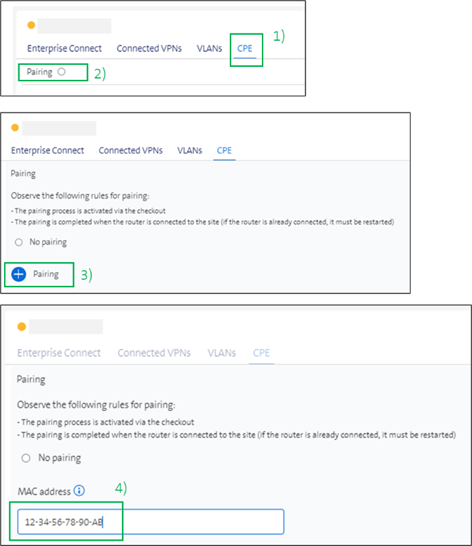
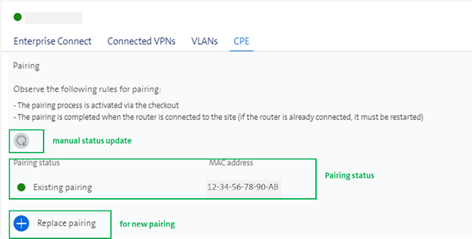
EC-L/XL: Installation on a FTTO connection
Insert the supplied SFP into 10GE9 (1Gbps or 10Gbps SFP).
For a FTTO fiber optic connection, no fiber optic cable is supplied. The customer is responsible for the house installation and therefore a fiber optic cable must already be available at the router location.
Connect the optical fibre cable for the WAN connection (not included in the scope of delivery) to the router on the Ethernet port 10G port 9.

The right triangular LED of 10G port 9 should now light up green.