Activation of the router (ZTP)
Activation (the so-called zero touch provisioning, ZTP) results in the router being logged into the network and the site is connected.
After successful ZTP, the router can be configured in the Enterprise Connect Dashboard. If a configuration has already been prepared previously for this site in the Dashboard, this is automatically adopted after successful ZTP.
At EC-XL sites, the ZTP process must be performed separately for both routers.
The illustrations showing the Dashboard below may differ from the current version of the Dashboard.
You need the following equipment to activate the router:
-
A personal computer (PC) with Ethernet connection and installed Firefox web browser (Firefox version 46 or higher)
-
Ethernet cable with RJ-45 connection to the router
Activation of the EC-M/L/XL site
If you have already activated the site in the EC Dashboard, you can skip this section.
Activation of the EC-M/L/XL site occurs in the Enterprise Connect
Dashboard. This is part of
"My Swisscom Business" Web portal.
You can activate the site as soon as you have received the notification of conclusion of the order. From then on, the site is visible in the EC Dashboard. You can carry out the site activation before installation of the router (recommended). Please note that site activation can take up to 30 minutes.
Proceed as follows for the activation of the EC-M/L/XL site:
- Open the "My Swisscom Business" Web portal in an Internet browser at https://extranet.swisscom.ch and log in. You received the login for this from your master user. If you do not know this person, please contact Swisscom at 0800 800 900.

- Select the Enterprise Connect Dashboard application on the homepage of the My Swisscom Business portal.

You are taken to the following page
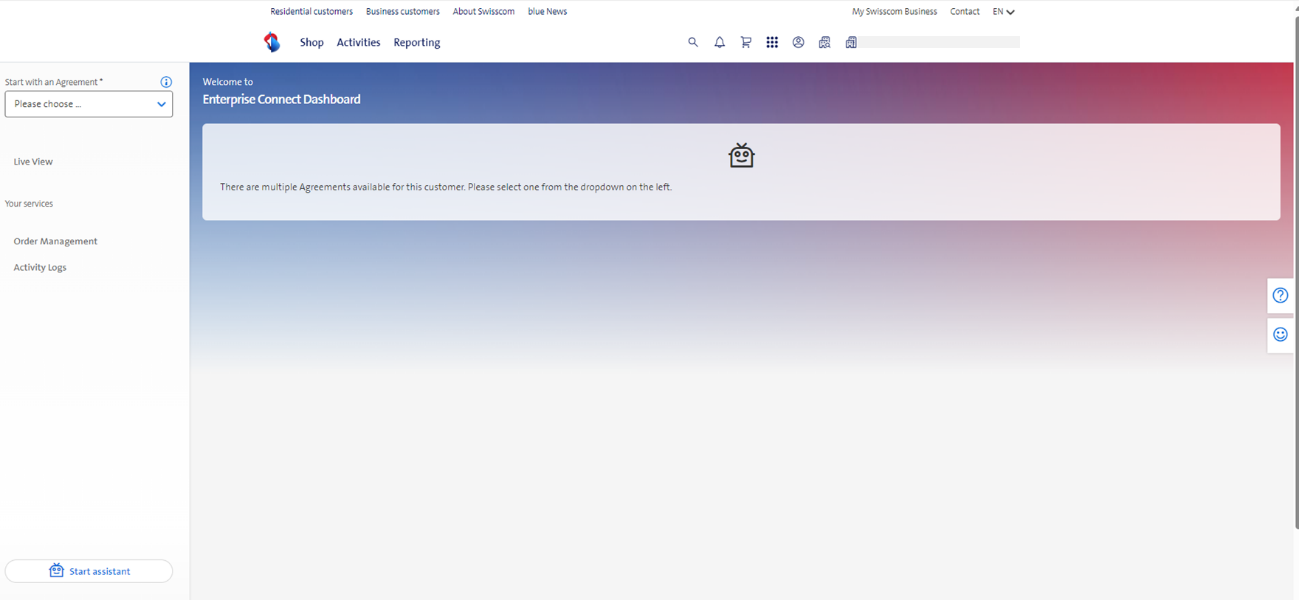
- Please select the network / agreement for which you placed the order and where you would like to activate the site
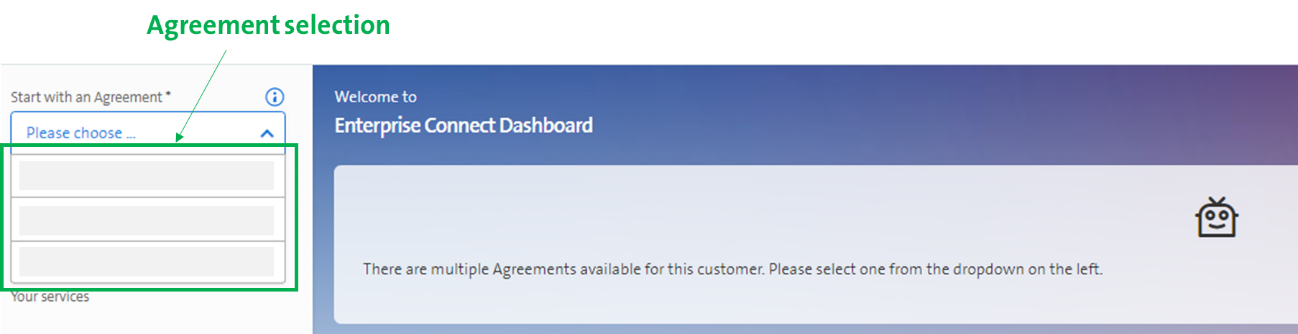
The number of sites that can be loaded simultaneously in the Enterprise Connect Dashboard is limited to 100. This is to avoid long waiting times. Consequently, if a network/agreement includes more than 100 sites, the sites to be loaded must be selected specifically via the filter under "Select sites".
- Start the EC-Dashboard by clicking on "Network Services".
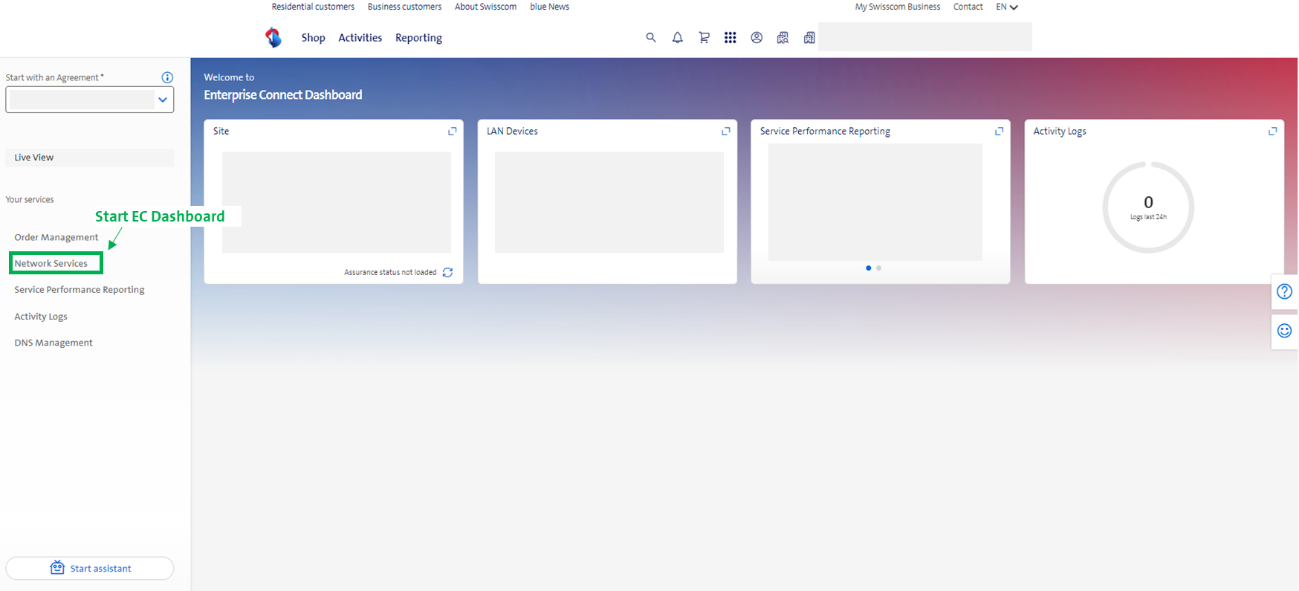
- Click then in the EC dashboard on the desired EC-M, EC-L or EC-L site that you would like to put into operation. The corresponding site page opens and you then activate the site by sliding the site control to ON. Now complete the configurations in the shopping basket (upper right).
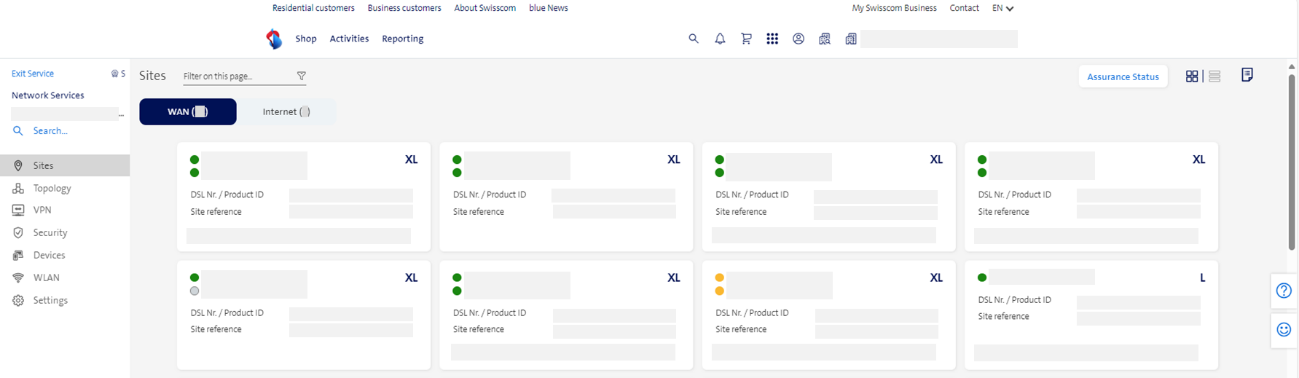
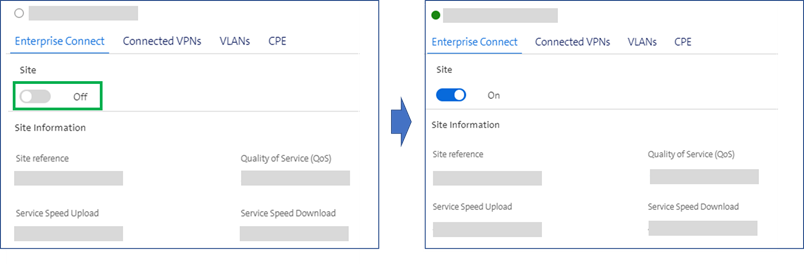
The EC-M, EC-L or EC-XL site is now activated, which can take up to 30 minutes. The router status is still UNKNOWN. This is normal until the activation process (ZTP) has been carried out for this router.
Generate the URL
If you already possess the URL for the router, you can skip this section.
A URL is needed for the router activation (ZTP). This is created in the Enterprise Connect Dashboard for the router that you would like to activate at the site.
Proceed as follows for the generation of the URL:
-
Log in to the EC Dashboard as described in before. Open the site in the corresponding agreement where you would like to carry out the router activation.
-
Click "Generate ZTP URL" and enter a pasword for the encryption of the URL.
warningPlease remember the password you entered, as it will no longer be displayed in the dashboard.
You will need this password again later during installation.The URL is displayed in the field "URL".
Two routers are visible for EC-XL sites. These can be differentiated based on the technical label listed there. You can determine and modify the content of the technical label in the Dashboard yourself at any time. Please then select the corresponding router for which you need the URL. The Dashboard generates different URLs for both routers.
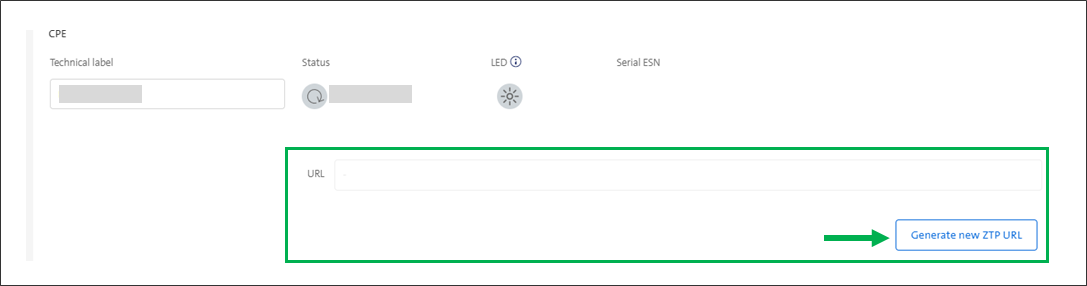
- Copy the URL generated by clicking the copy symbol. The URL is copied to the clipboard of your PC.
Activate the router with URL
Please only start activating the router (ZTP) with a copper connection (VDSL) when the "VDSL" LED on the router lights up green continuously. The VDSL LED lights up green continuously for about 6 minutes after switching on. This time is required to establish the VDSL connection.
To activate the router, please proceed as follows:
-
Connect your PC with the Ethernet cable to the management port of the corresponding router model:
- With the AR657W router, please connect the PC to the port "MGMT/GE0". The PC will then automatically receive an IP address from the DHCP server in the router.
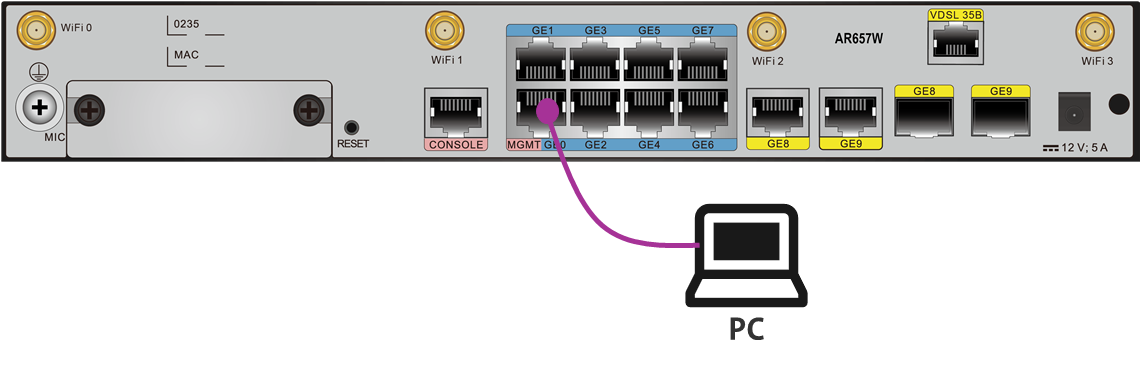
Connecting the PC to the AR657W router - For the router AR6280, please connect the PC to the port marked
"MGMT" below left.
The PC then automatically receives an IP address from the DHCP server in the router.
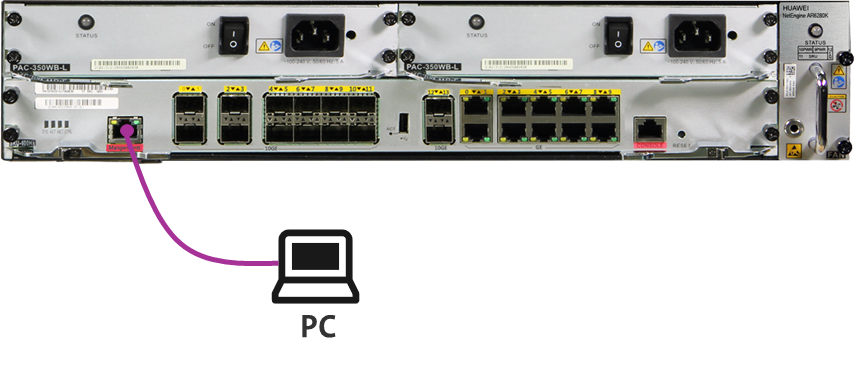
Connecting the PC to the AR6280 router - For the router AR8140, please connect the PC to the port marked "MGMT" bottom right. The PC then automatically receives an IP address from the DHCP server in the router.
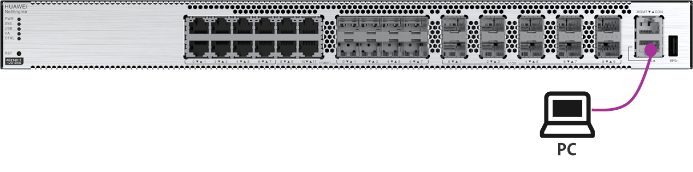
Connecting the PC to the AR8140 router -
The URL and the password mentioned before is now needed for activation. Open an empty Firefox browser window on the PC and copy this URL into the address line. A window will then appear asking you to enter the password.
After entering the password correctly, the following window appears:
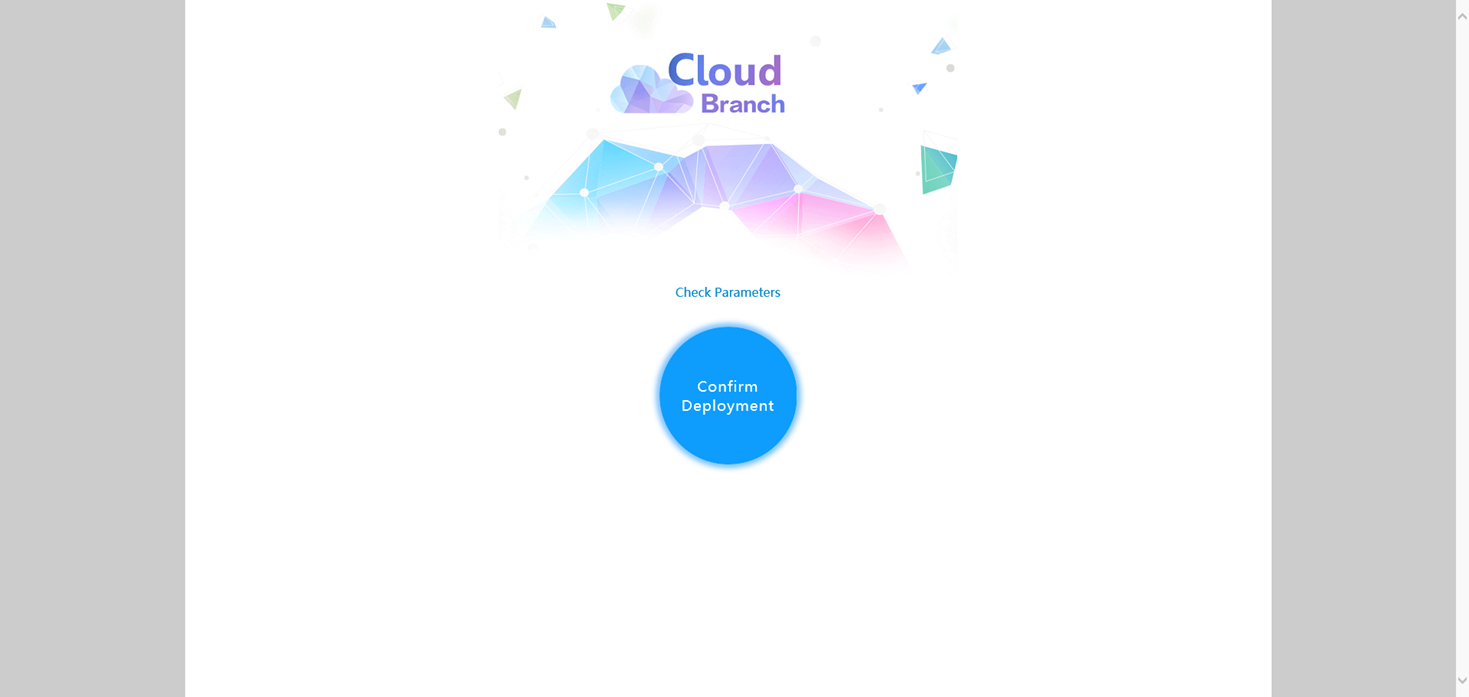
-
Now click "Confirm Deployment" to confirm the commissioning.
Commissioning takes a few minutes to complete. -
The following window is displayed after successful commissioning. The router has now been registered and assigned to the site.
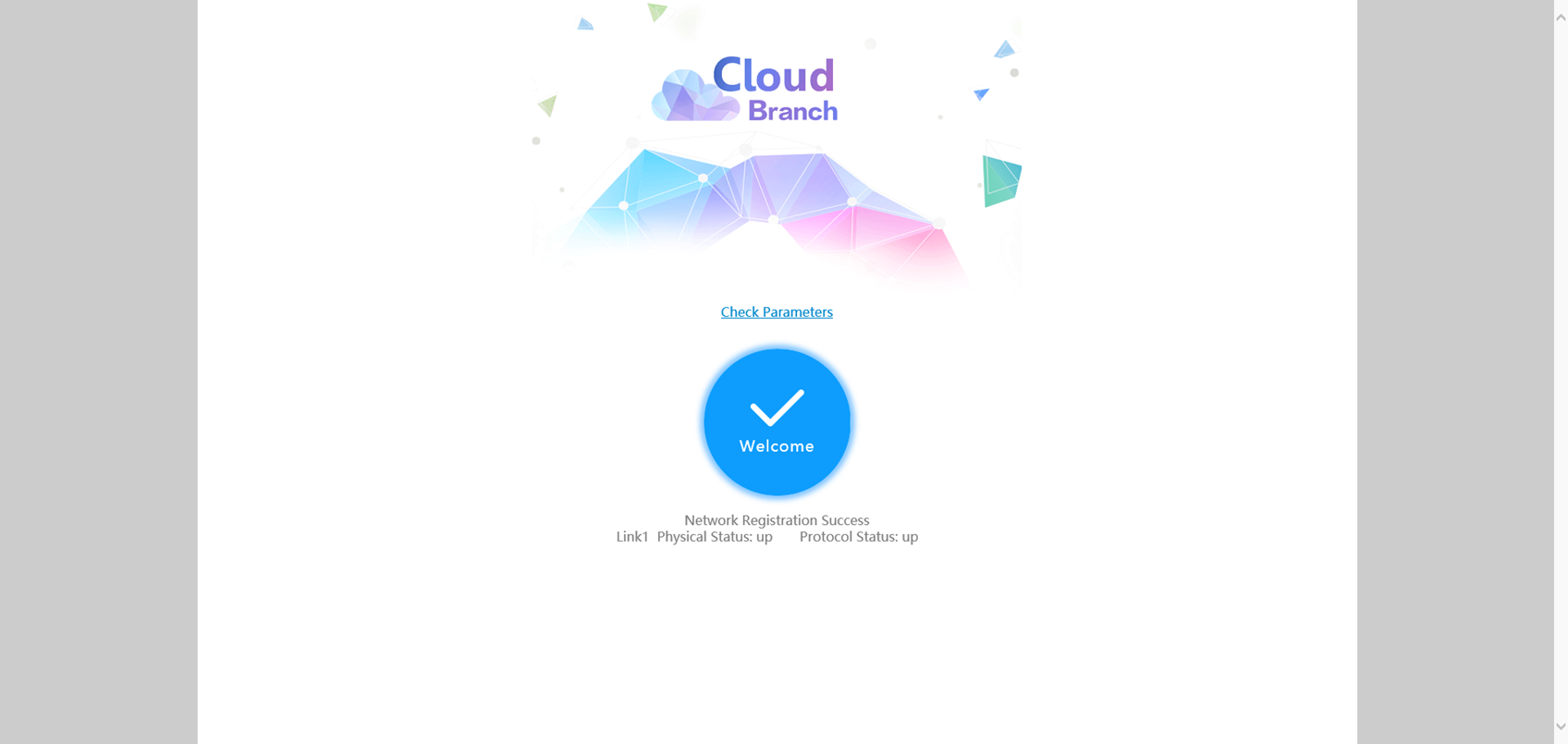
Check router activation
After successful activation (ZTP), the CRTL LED on the router must light up green.
The router is displayed in the Enterprise Connect Dashboard with the status ONLINE. In addition, the 20-digit serial number of the router appears under "Serial ESN". For an EC-XL site, both routers should have the status ONLINE and both serial numbers should be displayed.
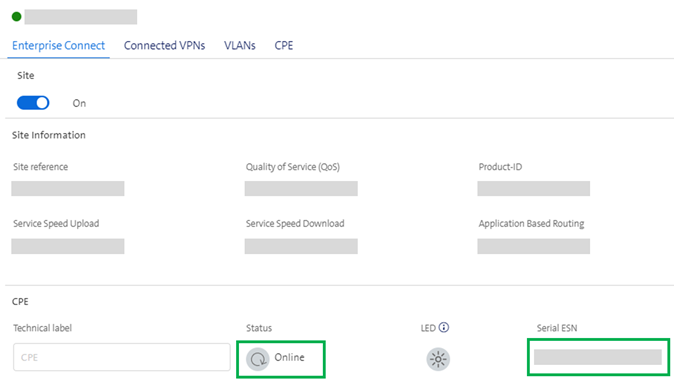
The router status is not automatically updated in the dashboard. After successful ZTP, you must update the router status in the dashboard by pressing the Status update button