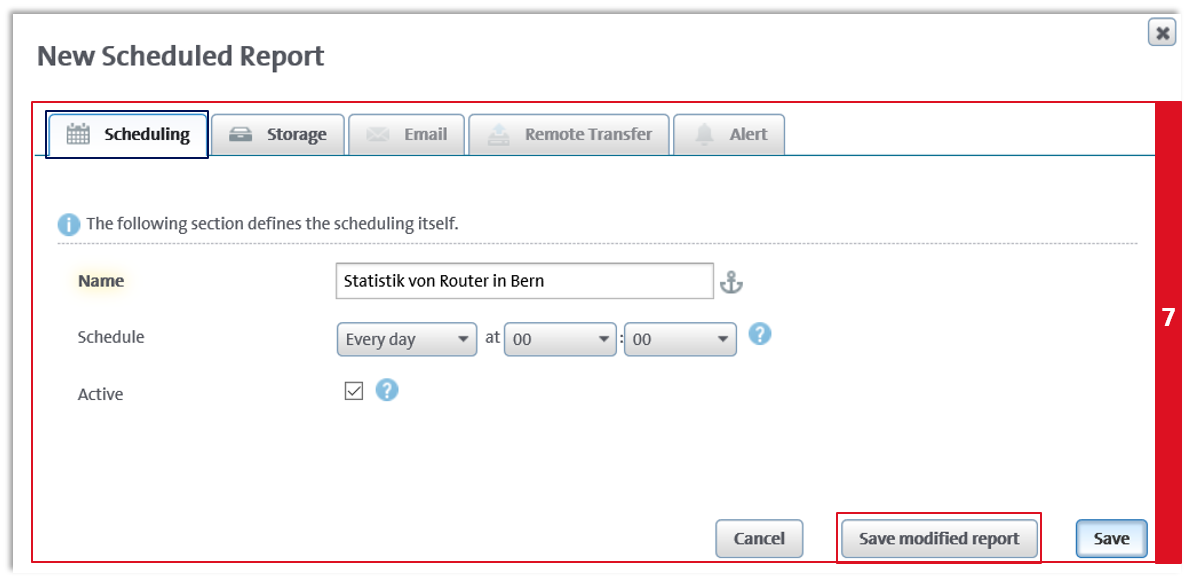Create scheduled report
- Scheduled reports (Report) are generated and saved at specified dates.
- The saved results are collected under My Reports and can be sent by e-mail.
- If you want to make changes or additional settings, you can edit the finished report.
- At the time of the scheduled report, the latest data is retrieved from the database.
Create Scheduled Report
- In My Swisscom Business, please select the Enterprise Connect Dashboard application.
- With Start with an Agreement, select the corresponding agreement.
- Enter the world of statistics via Service Performance Reporting.
- Select the desired device for the report.
- see illustration
- see illustration
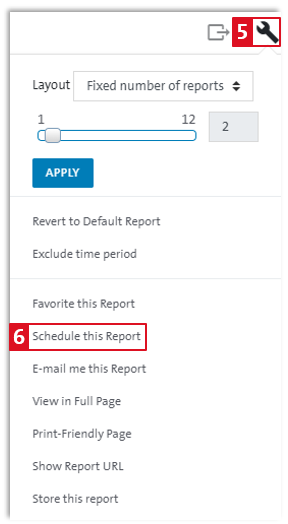
Scheduling:
- Name: Assign a unique name to the report.
- Schedule: Select only one entry for the hour and minute selection.
- Active: Select Active to activate the schedule.
- Active: Deselect Active to disable report generation but still save the scheduling and usage details of the report.
- Active: You can re-enable this at a later date.
Storage:
- Add more email addresses if required (separated by commas).
Email:
- Not available here
Remote Transfer:
- Not available here
Alert:
-
Not available
-
Save modified report: Important, select this type of save so that the values you entered under Display are applied.
- Otherwise, a default scheduled report (without your specifications) will be created.