LAN Switch Configuration
Templates for Enterprise Connect LAN switches are created in the 'Enterprise Connect Dashboard' application > Select Agreement > 'Network Services' > 'Settings'.
Notes
A template that has already been created is displayed under Settings. If the template is selected, the settings can be reconfigured or the template deleted. To configure switches and access points, the LAN service is required at the corresponding location (can be ordered via Order Management). Switches that have not been ordered via Order Management cannot be configured in the Enterprise Connect Dashboard. If you have activated the service for a location and purchased switches, you can assign a switch to the desired location in the dashboard.
Create switch template
- Select 'Switch Template' and '+'
- Name: Give the template a name
- Clone template: If a template already exists for the same switch type, it can be selected here
- Switch type: Select the corresponding switch
- 802.1X: If 802.1x is used, it can be activated here
- Port configurations: The template can be selected for each port:

Edit Port
- Admin status: 'Disabled' switches the port off
- Port Type: Select between Access or Trunk
- All VLANs / PWLAN VLANs: If all VLANs are activated, all created VLANs are applied to the connection. Also PWLAN, if activated
- Allowed VLANs: Manually add the number of VLANs that should apply to this port and click Enter7
- To apply a switch template to other switches of the same type, select the corresponding location and a switch
- Add the template. The configuration is applied as soon as the order is successfully completed
- As soon as the switch template is applied, this is displayed under the respective switch, including the configuration
Possible errors
- If a switch template is to be applied, but the added VLANs are not part of this location, an error message is displayed with the VLAN(s) in question.
- In this case, the VLAN must first be applied to the location or the switch template must be changed.
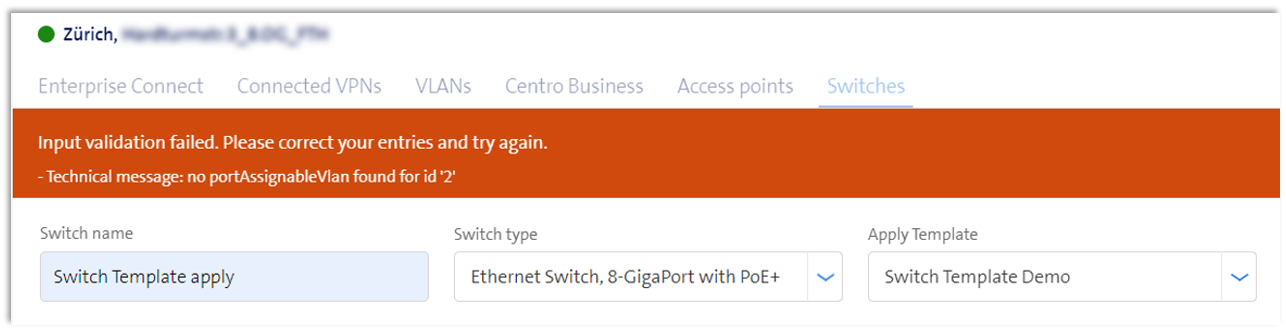
Further topics
- How to get into the ordering process: Order Management
- Configure VLAN and WLAN