Configure PWLAN
-
How to get into the ordering process: Order Management
-
The PWLAN option allows you to set up a guest Internet access via wifi.
-
First, in Order Management, purchase the required number of PWLAN standard/advanced licences per location.
-
The number of licences relates to the number of access points on which PWLAN is to be activated at a location.
-
Devices connected via PWLAN are not displayed under Devices in the Dashboard.
-
If you want to use a DMZ and PWLAN, the switch on Centro Business 2.0 cannot be inserted on Port 1.
-
PWLAN standard currently supports a maximum of 256 simultaneously connected devices per SSID (editable SSID e.g. Free_Guest and Swisscom_Auto_Login).
-
Devices connected via PWLAN are not displayed under Devices in the Dashboard.
Create/register PWLAN network
- You can activate the PWLAN WiFi under WLAN
- Click on Create new Public WLAN
- Enter the desired network name
- The network name can be changed at any time.
- As soon as you have set the PWLAN network name, the Swisscom_Auto_Login SSID also appears.
- If you want to change your PWLAN network name, click on your PWLAN network and enter the network name.
- The VLAN tag can also be adjusted for PWLAN and Swisscom Auto Login.
- Instruction: Access Points: set up ports, help, factory settings
- Instruction: WLAN Template creating and assigning
Setting up the PWLAN network (on Enterprise Connect LAN)
After creating the PWLAN network, you must now activate PWLAN at the desired access point at the respective location.
- To do this, select the desired location under locations.
- Click on Access Points.
- Activate PWLAN on the access point.
- Click on Add WLAN Broadcast and select your PWLAN network name.
- By adding the PWLAN broadcast, Swisscom_Auto_Login is also automatically created.
- if you use your company LAN, see below
Configure groups in connection with PWLAN
- For PWLAN, Trunk con VLAN corp 1 must always be selected on the switch.
- Instruction: Setting up LAN switches (pairing/ help/resetting switch)
- Other groups cannot be assigned for PWLAN.
- The uplink of the respective switch to the Centro Business must also be configured to Trunk on both sides.
- No port mapping configuration is required at the access point itself.
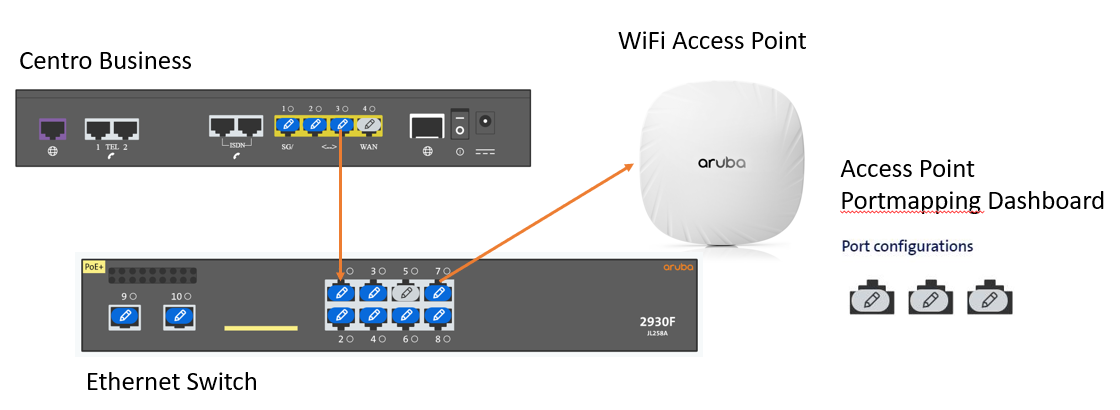
Setting up the PWLAN network (on own equipment / without Enterprise Connect LAN)
After creating the PWLAN network, you must now activate PWLAN at the desired location.
- To do this, select the desired location under locations.
- Activate PWLAN on own equipment.